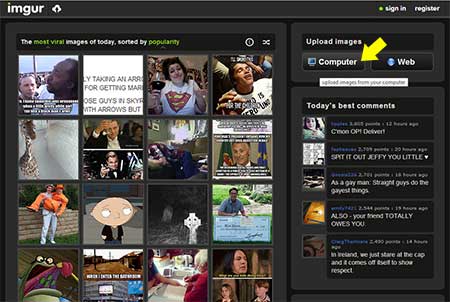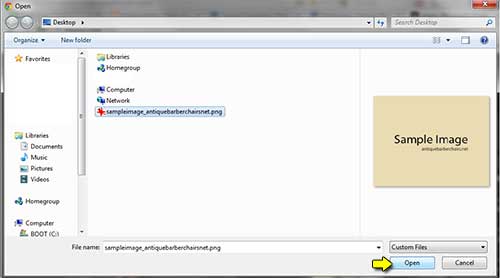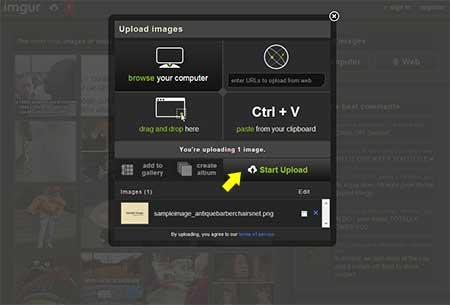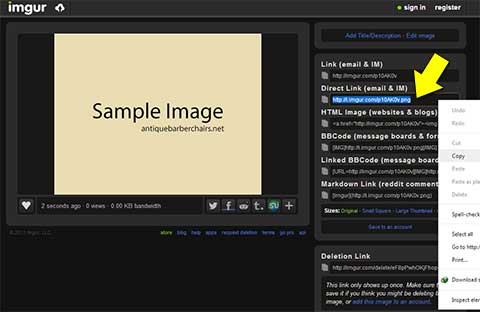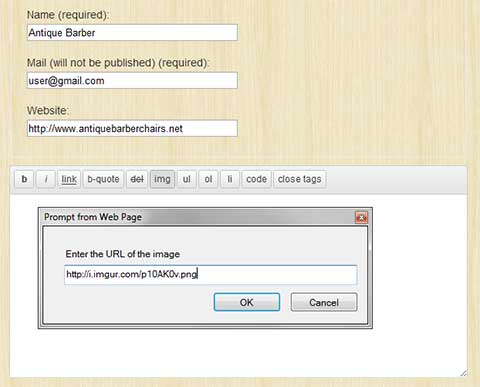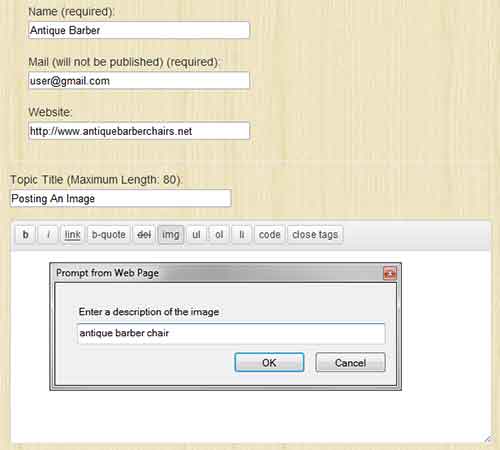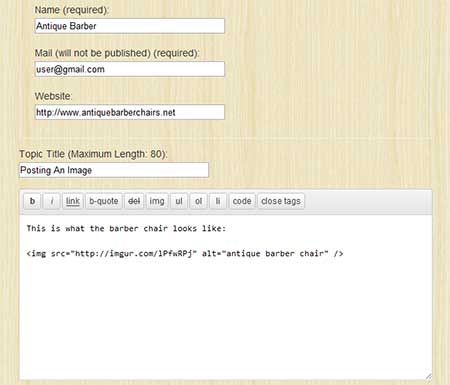Antique Barber Chairs, why collectors love them › Forums › Main Barber Chairs Forum › How to Attach Images
- This topic has 3 replies, 1 voice, and was last updated 11 years, 4 months ago by
Elias.
- AuthorPosts
Antique Barber
KeymasterYou can post pictures of your antique barber chair through an Image Host. One such host that’s being used by a lot of users today is imgur (pronounced imager). It’s free and doesn’t require registration. Although you get to keep track of the images you upload if you register for an account with them.
Procedure:
- Go to imgur.com and click on the button marked by the yellow arrow.

- Locate the image from your computer and select it (as indicated in the screen shot). If you have more than one image, hold the CTRL key while selecting the images.

- Click on the Start Upload button as indicated by the yellow arrow.

- The uploaded image/images will have its/their corresponding generated link. Copy each link by pressing CTRL+C or by right-clicking on it and selecting Copy from the context menu. Please refer to the screen shot to locate the link. Please refer to the screen shot to locate the link.

- Now go back to our forum and click on the img button from the post editor. A dialog box will pop-up. Paste the link you just copied from imgur and click OK.

- You may or may not enter a description of the image. Either way, click on the OK button to proceed.

- An HTML code will appear in your post editor. You can post additional messages above or below the code if you want. Please refer to the screen shot.

- Once done, click on the Submit button to post your message.
Note:
Images that are more than 480 pixels in width will be automatically resized to conform to the site’s layout. To view the full size, right-click on the image and select “View Image” or “Open image in new tab” or “View in new tab”.-
This topic was modified 11 years, 9 months ago by
Antique Barber.
-
This topic was modified 11 years, 9 months ago by
Antique Barber.
-
This topic was modified 11 years, 8 months ago by
Antique Barber.
Jeffrey Wygant
GuestThank you.
Willa
GuestGood post. I am dealing with a few of these issues as well..
Elias
GuestAwesome blog you have here but I was curious about if you knew of any community forums that cover
the same topics discussed in this article? I’d really love
to be a part of online community where I can get responses from other experienced people that share the same
interest. If you have any recommendations,
please let me know. Thanks a lot!- Go to imgur.com and click on the button marked by the yellow arrow.
- AuthorPosts